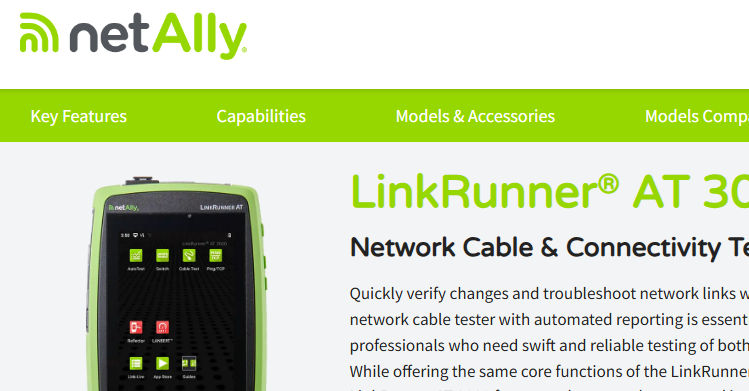AirCheck™ SSID AP Troubleshooting
- Tony Fortunato

- Feb 23, 2022
- 1 min read
it is quite common to have several physical access points support the same SSID. Every vendor has its own way of handling handoffs and in most cases, it works pretty well. But what do you do when you suspect one access point is causing an issue?
I don’t care which operating system you are using; it is very difficult to select one physical access point to connect to. I should know, I tried for hours with Android and several Windows applications with no luck.
In this video, a client had an issue where their users complained that they intermittently couldn’t get internet access. That’s when I remembered my previous point. How can I troubleshoot this? In the past, I would physically power off access points to test this theory, but today I had my NetAlly AirCheck G2 and thought I would give it a try.
Fortunately, it was pretty straightforward. I configured my wireless security settings and manually connected to the access points. In the video below you will see that it only took a few minutes to determine that one of the access points was not passing DHCP. It would have taken me about an hour to physically or virtually trace the connections alone.
After some more investigative work, I determined that the access point was a new access point on a VLAN that did not have any DHCP configured. We simply changed the VLAN configuration and, boom, internet.
Of course, I took an extra 10 minutes to confirm that all the access points forwarded DHCP packets, not just the one we worked on.