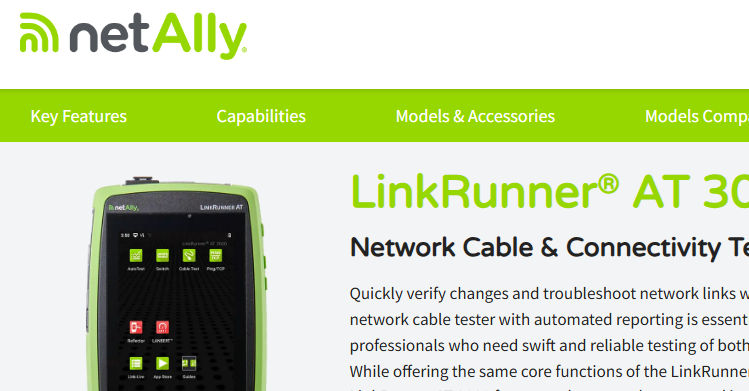Using Microsoft’s netsh
- Tony Fortunato

- Oct 14, 2019
- 2 min read
I always encourage technical staff to get comfortable at the command line. This is for a lot of reasons:
More efficient than a gui
Learn about the device operation
Many times you can get information not available in the gui
A lot faster when working remotely over slow links
You can script common tasks
When teaching Wireshark, I spend time on tshark/dumpcap at the command line.
In this article I will spend some time on Microsoft’s netsh that I use regularly to modify my IPv4 settings. The reason is quite simple, if I have to make the same change multiple times, it is far more efficient to do it at the command line or in a batch file.
Even with the examples provided in the video, you can easily create a batch file that will accept input instead of statically assigning values.
Here is a summary of the commands in the video:
Display usage options and syntax
netsh /?
List of adapters
netsh interface ipv4 show interfaces
netsh interface ipv4 show config
netsh interface ipv4 show address
Show IPV4 global info
netsh interface ipv4 show global
To disable my Ethernet adapter labeled Killer
netsh int set int name=“Killer" admin=disabled
To enable my Ethernet adapter labeled Killer
netsh int set int name=“Killer" admin=enabled
Display TCP or UDP connections
netsh interface ipv4 show tcpconnections
netsh interface ipv4 show udpconnections
Set a static IP Address (10.44.10.22), Subnet Mask (255.255.255.0) and Gateway (10.44.10.1) on a specific interface (Killer) permanently (persistent)
** Use “” around your interface name if it has spaces in it.
netsh interface ipv4 set address name=Killer static 10.44.10.22 255.255.255.0 10.44.10.1 store=persistent
Set DNS Servers without a DNS check, the set dnsservers command supports only one server as argument
netsh interface ipv4 set dnsservers name=Killer source=static “8.8.8.8" primary
Set your adapter IPV4 and DSN back to DHCP
netsh interface ipv4 set address name=Killer source=dhcp
netsh interface ipv4 set dnsservers name=Killer source=dhcp
Enjoy